It's often necessary to run a different branch of your code base in Jdeveloper. For very large projects it is problematic to use the same installation of Jdeveloper for this because after you close your project and load the project for the other branch you must perform a full clean and build because the project will have the same name and deployment location. This can be a time consuming process. Even after this is done I have seen cases where Jdeveloper uses cached classes or meta data from the other project which makes me feel uncomfortable that I am truly running all code from the new branch. To get around this in the past I've installed a separate instance of Jdeveloper for each code base that I might need to run. When you do this you must make sure the new installation does not share the System directory with the original installation or you will have the same problem. The System directory. (the one with a name like system11.1.1.4.37.59.23) contains the Weblogic instance and deployment files. It gets generated the first time you start up the server. Deleting the System directory is one way to get your jdev installation back to a good state if it's configuration somehow gets messed up and is quicker than reinstalling. The System directory will be placed in the location defined in an environment variable or else by default in your windows user profile. See Oracle's documentation here on how to do that. Another way to assure the system directory is unique is to edit the startup shortcut and add the -su parameter to the command line startup (i.e Jdeveloper.exe -su). This causes the system directory to be placed in the same directory where Jdeveloper is installed. I've used the -su parameter forever on all of my installations because it makes it easy to find the system directory for any particular installation. If you only need two instances of Jdeveloper you can get away with using one installation and two shortcuts, one with -su and one without and you will be using two different system directories. Starting up Jdeveloper with either shortcut will load the project you last had open using that shortcut and the system directory will contain a separate build so you won't need to perform a clean and rebuild all each time you switch branches. Just close Jdeveloper and run the other one.
Instead of installing extra jdeveloper installations I recently discovered (as mentioned in the linked documentation above) that I can specify the system directory on the command line. So I created a separate shortcut for each branch and they all use the same jdeveloper installation but different system directories
The link looks like this.
C:\JDev11g\jdeveloper\jdev\bin\jdev.exe -J-Dide.user.dir=c:/mywork/system/dev
Another link might look like this
C:\JDev11g\jdeveloper\jdev\bin\jdev.exe -J-Dide.user.dir=c:/mywork/system/qa
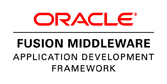
No comments:
Post a Comment